Excel Formula Coach |
||
|
PV function, scenario #1: Use it to find the present value of a loan Returns the principal amount of a loan, based on a steady interest rate, regular payments, and a set number of payment periods. For example, you want to purchase a home — you can get a 4.5% interest rate, you'll have 30 years to repay the loan, and you've budgeted a $1,250 per month payment. Use PV to find the loan amount (the present value) you can afford. The answer is $246,701.45. Syntax PV(rate, nper, pmt, [fv], [type]) Tip Wondering why [fv] and [type] are in square brackets? The brackets mean they're optional. If you don't include values for fv and type in your formula, Excel assumes your balance will be $0 at the end of the loan, and that your payments are due at the end of the period. Example =PV(4.5%/12,30*12,-1250) The PV function has the following arguments — the first three are always required:
|
|
| |||||||||
 | 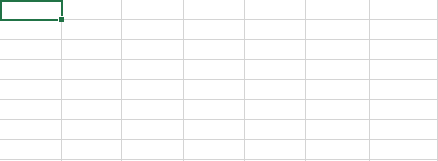 |
Would you like to see more Excel functions featured in Excel Coach? Do you have an idea for improving the design? Let us know by going to the PV function article and leaving feedback at the end, under the "Did this article help you?" section. It'll help us better identify feedback on this if you mention "Excel Coach" in your comment.
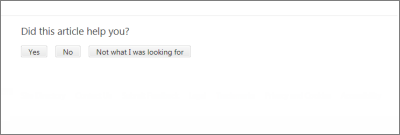
Choose one of the three responses, leave a comment in the "Rating received!" box, and click the "Submit" button. We'll read it...we promise.
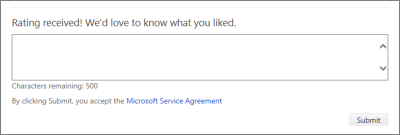
Thank you!
![]()
© 2014 Microsoft Corporation. All rights reserved.