Excel Formula Coach |
||
|
FV function, scenario #2: Use it to find the future value of a lump sum Calculates the future value for a lump sum investment, assuming a constant interest rate. For example, you've invested $10,000 in a money market fund. You expect an average return of 2%, with interest paid monthly. The investment's future value after 5 years will be $11,050.79. Syntax FV(rate, nper, , pv, [type]) Tip Wondering why there's no pmt argument in the example above? That's because this is a lump sum, and you won't be making payments. This means you skip adding a value for pmt. But you do need to include a comma in its place so Excel knows you've deliberately left pmt out. Why is [type] in square brackets? The brackets mean it's optional. If you skip this argument, 0 is assumed, which means interest is paid at the end of each period. Example =FV(2%/12,5*12, , 10000) The FV function has the following arguments when you use FV for a lump sum: Rate, Nper, and Pv are required. Enter a comma in place of the pmt argument before pv.
|
|
| |||||||||
 | 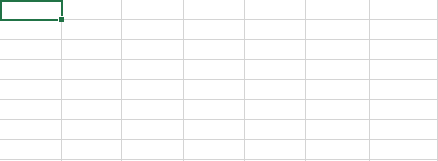 |
Would you like to see more Excel functions featured in Excel Coach? Do you have an idea for improving the design? Let us know by going to the FV function article and leaving feedback at the end, under the "Did this article help you?" section. It'll help us better identify feedback on this if you mention "Excel Coach" in your comment.
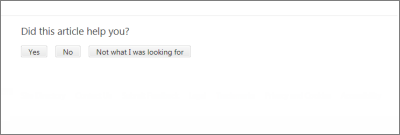
Choose one of the three responses, leave a comment in the "Rating received!" box, and click the "Submit" button. We'll read it...we promise.
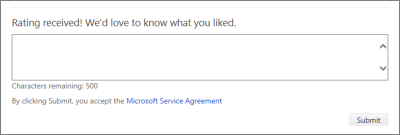
Thank you!
![]()
© 2014 Microsoft Corporation. All rights reserved.